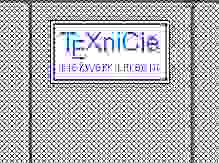- Association
- Activities
- Members
-
Education
- Participation Councils
- Co-determinations
- Overview
- Career
- Service
Overleaf is a nice site, but unreliable because of its commercial character. We have already seen how gradually more functions have become paid-only. For this reason we ask you to install TeXstudio (+ MiKTeX). If you work together in groups of two, and you want to write on the same LaTeX file simultaneously, you do however need to divert to Overleaf.
Participants are more and more annoyed by the old look of TeXstudio, and to be fair; also from a technical standpoint, it's getting obsolete in comparison to using a modern code editor like Visual Studio code, where the LaTeX specific functionality is simply added by an extension.
Because this commission subsite system is very restricted, it's very difficult to make a good looking website, almost impossible to make it well maintainable or easily expandable, and really impossible to add interactivity. For this reason, I've started creating documentation on my personal website instead.
You can find the installation instructions on vkuhlmann.com/latex/installation
The installation instructions can be found at the end of this page. More details on the differences between Overleaf and TeXstudio (+ MiKTeX):
* On TeXstudio you have the same comfort if you save the files in a folder which is synchronised with a cloud service like OneDrive.
Because these two tasks are decoupled you have more freedom to choose which editor you use.
Install the distribution first (this way the editor will already see at installation time where the distribution is):
On a Linux distribution based on Debian (like Ubuntu and Linux Mint):
sudo apt-get install texlive-full texstudioThe distributions don't differ too much functionally from each other. MiKTeX on Windows can however automatically install packages you are using in your file for the first time, where TeX Live can't (with the default settings TeX Live will download all packages, which takes a couple of gigabytes of storage). TeX Live is however a bit better on the command line, so it can have the preference of Linux users.
For all three platforms, you can use TeXstudio.
Copy+paste or write the following simple document in TeXstudio:
\documentclass[a4paper]{article}
\title{Test}
\begin{document}
\maketitle
\end{document}
If all goes well, a moment later, a very plain document should appear to the right of your code (showing a title and date).
Translated instructions:
%AppData%\texstudiotexstudio.ini.Updates > Check for updates. If updates are being listed, press the 'Update now' button.